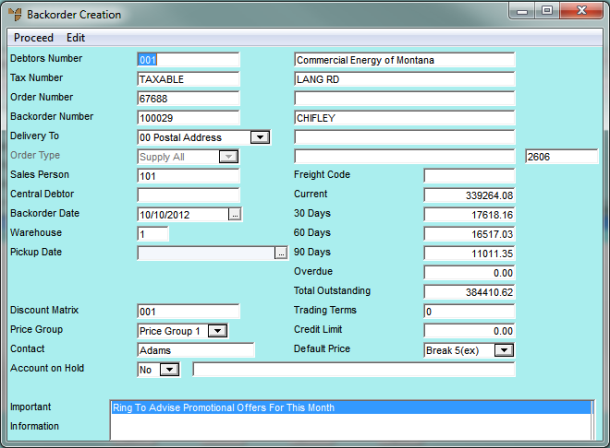
Whenever you create a new backorder, or recall an existing one, Micronet displays the Backorder Creation Header screen where you enter the main details of the backorder.
Refer to "Creating a New Backorder" or "Recalling a Backorder".
Micronet displays the Backorder Creation Header screen.
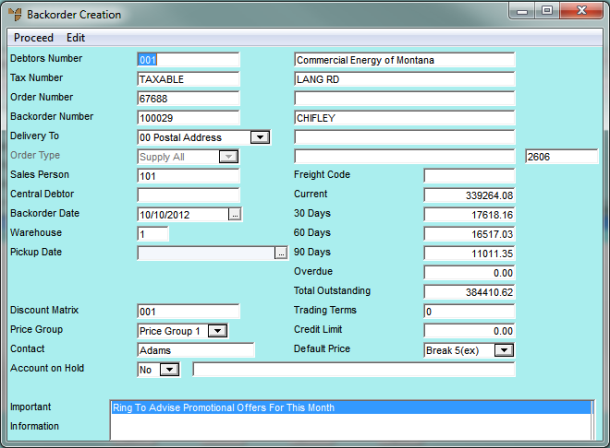
|
|
Field |
Value |
|
|
Debtors Number |
Micronet displays the ID and name of the debtor you entered on the Invoice Creation screen. |
|
|
Tax Number |
Micronet displays the debtor's default tax number from the Debtor master file. (For more information, refer to "File - Debtor - Debtor".) |
|
|
Order Number |
If you are creating an invoice for a cash sale, enter the customer's name for the order number. |
|
|
Backorder Number |
|
|
|
Delivery To |
Micronet displays the customer's postal address. You can select an alternative delivery address if required. Debtor delivery addresses are setup in the Debtor master file (refer to "File - Debtor - Debtor" and "File - Debtor - Delivery".) |
|
|
Freight Code |
Enter a freight code for the order. You can also press spacebar then Enter to select a freight code. You must enter a freight code if you are using SmartFreight. 2.8 Feature Backorders can be included or excluded from automatic purchase orders based on the freight code selected in this field. For more information, refer to "Automatic Purchase Order Header - Selection Criteria". |
|
|
Order Type |
This field is only active if delivery options have been setup on the Delivery Options screen. The options available also depend on what has been setup on that screen. Options may include:
|
|
|
|
Reference
|
|
|
Sales Person |
Micronet displays the default salesperson for this debtor. You can enter or select a different salesperson for this sale. 2.8 Feature If the salesperson you want does not appear in the list of salespeople, it is probably because they have been made inactive. For more information, refer to "File - Salesperson - Sales Person". |
|
|
Central Debtor |
If this debtor has a central debtor for invoicing, Micronet displays the central debtor. |
|
|
Backorder Date |
Micronet displays today's date as the backorder date. You can change this date if required. |
|
|
Warehouse |
Enter or select the warehouse that the items for this backorder are to be supplied from. |
|
|
Pickup Date |
Enter the date for the courier to pickup the order if required. This date will be written to the Invoice Header when the backorder is allocated (refer to "Converting Backorders to Invoices"). |
|
|
Discount Matrix |
Micronet displays the default discount matrix for the debtor from the Debtors master file (refer to "File - Debtor - Debtor"). |
|
|
Price Group |
Micronet displays the default price group for the debtor from the Debtors master file (refer to "File - Debtor - Debtor"). |
|
|
Contact |
Micronet displays the name of the main contact for this debtor. |
|
|
Account on Hold |
Micronet displays Yes if this account has been placed on hold, or No if it has not. |
|
|
Current |
Micronet displays the amount owed by this debtor for the current month. |
|
|
30 Days |
Micronet displays the amount owed by this debtor for the previous month. |
|
|
60 Days |
Micronet displays the amount owed by this debtor for two months prior to the current month. |
|
|
90 Days |
Micronet displays the amount owed by this debtor for three months prior to the current month. |
|
|
Overdue |
Micronet displays any amount owing that is overdue. |
|
|
Total Outstanding |
Micronet displays the total outstanding amount for this debtor. |
|
|
Trading Terms |
Micronet displays any trading terms set for this debtor. |
|
|
Credit Limit |
Micronet displays any credit limit set for this debtor. |
|
|
Default Price |
Micronet displays the default price break for this debtor. |
|
|
Important Information |
Micronet displays any added text in the Debtors master file that is assigned to display as important information on invoices. |
If the debtor is set not to allow backorders, Micronet displays the following prompt.
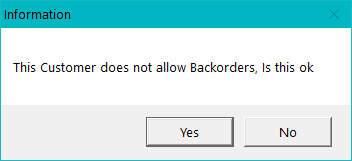
|
|
|
Technical Tip Whether or not a debtor allows backorders is set in the Allow B/O field on the Debtor master file (refer to "File - Debtor - Debtor"). |
If you selected Yes, Micronet redisplays the Backorder Creation screen.